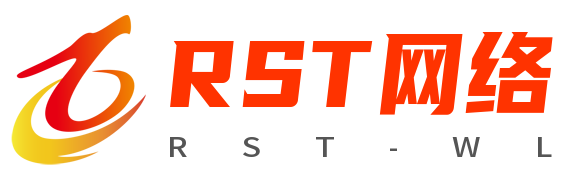innerText:普通标签内容(自身文本与所有子标签文本)
innerHTML:包含标签在内的内容(自身文本及子标签的所有)
value:表单标签的内容
outerHTML:包含自身标签在内的内容(自身标签及往下的所有)
<!DOCTYPE html>
<html>
<head>
<meta charset="UTF-8">
<title>JS处理页面内容</title>
<style>
div {
width: 100px;
height: 100px;
background-color: cyan;
margin-top: 15px;
}
</style>
</head>
<body>
<div class="d1">001</div>
<div class="d2">002</div>
<div class="d3">003</div>
<div class="box"></div>
</body>
<script>
// 先获取页面元素
var d1 = document.querySelector('.d1');
var d2 = document.querySelector('.d2');
var d3 = document.querySelector('.d3');
// ① 操作文本内容
var text = d1.innerText;
// 获取内容
console.log(text);
// 修改(删除)内容
d1.innerText = "";
d1.innerText = "修改后的文本内容";
// ② 操作子标签
// 获取
var html = d2.innerHTML;
console.log(html)
// 修改
d2.innerHTML = "<b>加粗的文本</b>"; // 可以解析html语法的代码
// d2.innerText = "<b>加粗的文本</b>";
// 了解
console.log(d2.innerHTML); // 只是标签内部的子标签与子内容
console.log(d2.outerHTML); // 不仅包含标签内部的子标签与子内容,还包含自身标签信息
// ③ 操作页面样式
// 获取 ??
var bgColor = d3.style.backgroundColor; // 只能获取行间式
console.log(bgColor);
// 修改
d3.style.backgroundColor = "yellow"; // 只能修改行间式
// 问题: 那用内联外联设置的样式如何获取
// 内联与外联设置的样式叫: 计算后样式
// getComputedStyle(目标标签, 伪类(null填充)).具体的样式
bgColor = window.getComputedStyle(d3, null).backgroundColor; // 兼容性较差
console.log(bgColor);
// 可以获取计算后样式, 也可以获取行间式, 但它为只读
bgColor = getComputedStyle(d3, null).getPropertyValue('background-color'); // 兼容性较好
console.log(bgColor);
// 一些不常用的属性会出现浏览器之间的兼容问题, 通过添加前缀来处理
console.log(d3.style);
// chrome: -webkit-
// ie: -ms-
// opera: -o-
</script>
<script>
// 需求: box的颜色通过点击在cyan与red之间切换
var box = document.querySelector('.box');
box.onclick = function () {
var bgColor = getComputedStyle(this, null).backgroundColor;
console.log(bgColor);
// 要注意计算后样式获取的结果, 以及结果具体的字符串格式
if (bgColor == 'rgb(0, 255, 255)') {
this.style.backgroundColor = 'red';
} else {
this.style.backgroundColor = 'cyan';
}
}
</script>
</html>JS操作页面样式
读写style属性样式
div.style.backgroundColor = 'red';
1.操作的为行间式
2.可读可写
3.具体属性名采用小驼峰命名法只读计算后样式
推荐
getComputedStyle(页面元素对象, 伪类).getPropertyValue('background-color');
不推荐getComputedStyle(页面元素对象, 伪类).backgroundColor;// IE9以下
页面元素对象.currentStyle.getAttribute('background-color');
页面元素对象.currentStyle.backgroundColor;
1.页面元素对象由JS选择器获取
2.伪类没有的情况下用null填充
3.计算后样式为只读
4.该方式依旧可以获取行间式样式 (获取逻辑最后的样式)结合 css 操作样式
页面元素对象.className = ""; // 清除类名
页面元素对象.className = "类名"; // 设置类名
页面元素对象.className += " 类名"; // 添加类名实例1,JS事件控制标题栏
<!DOCTYPE html>
<html>
<head>
<meta charset="UTF-8">
<title>js事件控制标题栏</title>
<style>
.part1 div {
width: 100px;
height: 30px;
text-align: center;
line-height: 30px;
float: left;
cursor: pointer;
}
.part1 {
overflow: hidden;
}
h2 {
height: 30px;
background-color: cyan;
}
</style>
</head>
<body>
<div class="part1">
<div class="b1">标题栏</div>
<div class="b2">标题栏</div>
<div class="b3">标题栏</div>
<div class="b4">标题栏</div>
</div>
<h2></h2>
</body>
<script>
/*
var b1 = document.querySelector('.b1');
// 鼠标悬浮事件
b1.onmouseenter = function () {
console.log("鼠标悬浮上了");
// 悬浮上后,该标签的字体颜色变化橘色
this.style.color = "#FF6700";
}
// 需求并非为鼠标移走,去除颜色
b1.onmouseleave = function () {
this.style.color = "#000";
}
*/
</script>
<script>
// 制作数据
var data = ["标题1", "标题2", "标题3", "标题4"];
var divs = document.querySelectorAll('.part1 div');
console.log(divs);
// 循环绑定 => 会出现变量(i)污染
for (let i = 0; i < divs.length; i++) {
divs[i].onmouseenter = function () {
// 打印自身索引值
console.log(i);
// 将自身颜色变为橘色,其他兄弟颜色变为黑色
// 就是i为橘色, 非i为黑色
changeColor(i);
// 悬浮内容
changeContent(i)
}
}
// console.log(i);
// 自定义的修改颜色的方法
function changeColor(index) {
for (let i = 0; i < divs.length; i++) {
// 先不管三七二十一,全改成黑色
divs[i].style.color = "black";
// 如果是目标选中标签,它的颜色再重新设置为橘色
if (i == index) {
divs[i].style.color = "#FF6700";
}
}
}
var h2 = document.querySelector('h2');
// 修改内容
function changeContent(index) {
h2.innerText = data[index];
}
</script>
</html>实例2,JS控制类名
<!DOCTYPE html>
<html>
<head>
<meta charset="UTF-8">
<title>js控制类名</title>
<style>
.y {
width: 100px;
height: 100px;
background-color: red;
border-radius: 50%;
}
.f {
width: 100px;
height: 100px;
background-color: orange;
}
.g {
display: none;
}
.ttt {
}
</style>
</head>
<body>
<ul>
<li class="l1">圆</li>
<li class="l2">方</li>
<li class="l3">滚</li>
</ul>
<div></div>
</body>
<script>
var box = document.querySelector('div');
var l1 = document.querySelector('.l1');
l1.onclick = function () {
box.className = 'y'
}
var l2 = document.querySelector('.l2');
l2.onclick = function () {
box.className = 'f'
}
var l3 = document.querySelector('.l3');
l3.onclick = function () {
box.className = 'g';
// box.className = ""; // 清除类名
// box.className = 'y f';
// box.className += " ttt";
}
</script>
</html>
事件的绑定与取消
<!DOCTYPE html>
<html>
<head>
<meta charset="UTF-8">
<title>事件的绑定与取消</title>
<style>
.box {
width: 100px;
height: 100px;
background-color: orange;
border-radius: 50%;
}
</style>
</head>
<body>
<div class="box"></div>
<div class="box"></div>
<div class="box"></div>
<div class="begin">开始</div>
<div class="event_on1">事件的绑定1</div>
<div class="event_on2">事件的绑定2</div>
</body>
<script>
// 每一个box点击都会toggle颜色, 当颜色都变成黑色, 取消所有点击事件,
// 点击开始, 重新获得点击事件(所有状态应该重置)
var beginBtn = document.querySelector('.begin');
var boxs = document.querySelectorAll('.box');
// 定义一个count计算器,计黑的个数
var count = 0;
// 启动服务
beginBtn.onclick = init;
// 开始功能
// function beginAction() {
// // 让所有box拥有点击事件
// }
// box点击切换颜色
function toggleColor() {
// console.log(this)
if (this.style.backgroundColor == "orange") {
this.style.backgroundColor = "black";
count++;
} else {
this.style.backgroundColor = "orange";
count--;
}
// 检测是否需要结束
count == 3 && overAction();
}
// 结束功能, 取消所有box点击事件
function overAction() {
for (var i = 0; i < boxs.length; i++) {
boxs[i].onclick = null;
}
}
// 重置功能, 并让所有box拥有点击事件
function init() {
for (var i = 0; i < boxs.length; i++) {
boxs[i].style.backgroundColor = "orange";
boxs[i].onclick = toggleColor;
}
// 计算器重置
count = 0;
}
// 启动服务
// init();
</script>
<script>
var event_on1 = document.querySelector('.event_on1');
// 事件绑定的第一种方式
event_on1.onclick = function () {
console.log(1)
};
event_on1.onclick = function () {
console.log(2)
}
// 事件绑定的第二种方式
var event_on2 = document.querySelector('.event_on2');
// 可以为一个元素绑定多个事件, 按绑定顺序依次执行
event_on2.addEventListener('click', function () {
console.log("a")
});
var action = function () {
console.log("b")
}
event_on2.addEventListener('click', action);
// 如何取消事件
event_on2.removeEventListener('click', action)
</script>
</html>
复习总结并延伸
<!DOCTYPE html>
<html>
<head>
<meta charset="UTF-8">
<title>复习预习</title>
<style>
[key='value'] {
color: #0f8209;
}
</style>
</head>
<body>
<div class="ele" alert="OK">div div div</div>
</body>
<script>
// 1.面向对象js
// ES5
// 普通的单一对象
var obj = {
// 普通对象的属性
key: "value",
fn: function () {
console.log("普通对象的方法")
}
};
console.log(obj.key);
console.log(obj["key"]);
// 1.key的类型为字符串类型
// 结论:
// js支持的标识符可以省略引号, 反之不可以省略
// 不支持的标识符访问方式: 不可以采用.语法,需要采用[]语法,eg:obj["background-color"]
var obj1 = {
"name": "obj1",
// key有时候会出现js不能直接支持的标识符书写方式
// 需求: obj1用来描述页面标签的各种颜色
color: "red",
// "color": "red",
"background-color": "yellow"
}
console.log(obj1.name);
console.log(obj1["name"]);
console.log(obj1.color);
// obj1.background = 12;
// color = 10;
console.log(obj1["background-color"]);
// 2. 对象可以任意添加或删除属性
var obj2 = {
name: "obj2"
};
console.log(obj2);
// 删除属性
delete obj2.name;
console.log(obj2);
// 添加属性
obj2.age = 8;
console.log(obj2);
// 拓展: 获取的页面元素就是标签对象, 可以对其添加任意属性
var ele = document.querySelector('.ele');
console.log(ele.info); // 直接使用无值, 原因ele并没有添加该属性
ele.info = "添加的属性信息"; // 添加属性
console.log(ele.info); // 添加属性后就可以正常方式添加的属性值
delete ele.info; // 删除操作
console.log(ele.info); // 删除后属性又会消失
// 构造函数
function Perple(name, age) {
this.name = name;
this.age = age;
this.fn = function () {
console.log("fn")
}
}
// 实例化对象
var p = new Perple("张三", 18);
p.fn();
// ES6
class Student {
constructor (name, age) {
this.name = name;
this.age = age;
}
fn () {
console.log("fn")
}
}
var s = new Student("张三", 18);
s.fn();
</script>
<script>
// getElementById只能由document调用
var ele = document.getElementsByClassName("ele")[0];
console.log(ele);
ele = document.querySelector(".ele");
console.log(ele);
ele = document.querySelectorAll(".ele")[0];
console.log(ele);
// 该添加属性的方式只映射到js代码中
ele.index = 123;
console.log(ele.index);
// js如何操作元素(页面标签)的全局属性, 映射到html代码中
ele = document.querySelector('[alert]'); // 通过全局属性获取元素
console.log(ele);
// 获取全局属性值
var info = ele.getAttribute('alert');
console.log(info);
// 修改全局属性值
ele.setAttribute('alert', 'no ok');
// 添加全局属性值(映射到html代码中) => 结合CSS来控制页面标签的样式
ele.setAttribute('key', 'value');
</script>
</html>
小练习 开灯关灯封装
<!DOCTYPE html>
<html>
<head>
<meta charset="UTF-8">
<title>开灯关灯封装</title>
<style type="text/css">
.wrap {
width: 280px;
height: 280px;
margin: 100px auto;
}
.wrap div {
width: 55px;
height: 55px;
margin: 1px 1px 0 0;
/*background-image: url(img/off.png);*/
background-color: black;
float: left;
border-radius: 20%;
}
.begin {
width: 80px;
height: 35px;
background-color: dodgerblue;
font: normal 20px/ 35px "STSong";
text-align: center;
color: white;
margin: -50px auto;
border-radius: 10px;
cursor: pointer;
}
.begin:active {
background-color: deepskyblue;
}
</style>
</head>
<body>
<div class="wrap">
<div></div>
<div></div>
<div></div>
<div></div>
<div></div>
<div></div>
<div></div>
<div></div>
<div></div>
<div></div>
<div></div>
<div></div>
<div></div>
<div></div>
<div></div>
<div></div>
<div></div>
<div></div>
<div></div>
<div></div>
<div></div>
<div></div>
<div></div>
<div></div>
<div></div>
</div>
<div class="begin" onclick="beginGame()">开始</div>
</body>
<script type="text/javascript">
// 设定运用到的全局变量
var divs = null; // 存放25盏灯
var count = 0; // 记录关闭的灯的盏数
// 游戏结束功能
function gameOver() {
if (count == divs.length) {
var timeout = setTimeout(function() {
alert("游戏结束!");
// 清除定时器
clearTimeout(timeout);
}, 10);
}
}
// 初始化操作功能
function initGame() {
divs = document.querySelectorAll('.wrap div');
count = 0;
for (var i = 0; i < divs.length; i++) {
// 1、设置背景颜色(设置灯初始状态)
// divs[i].style.backgroundImage = 'url("img/on.png")';
divs[i].style.backgroundColor = "yellow";
// 2、给每盏灯按顺序编号
divs[i].index = i;
// 3、给每盏灯绑定点击事件
divs[i].onclick = eleOnclick;
}
}
// 点击事件功能
function eleOnclick() {
// 保存但前被点击的索引,以便查找出周围的元素
var index = this.index;
// 自身
changeBGImg(this);
// 上
if (index >= 5) {
changeBGImg(divs[index - 5]);
}
// 下
if (index < 20) {
changeBGImg(divs[index + 5]);
}
// 左
if (index % 5 != 0) {
changeBGImg(divs[index - 1]);
}
// 右
if (index % 5 != 4) {
changeBGImg(divs[index + 1]);
}
// 点击结束后检查游戏是否结束
gameOver();
}
// 切换背景图片功能
function changeBGImg(ele) {
// var tempImg = ele.style.backgroundImage;
var tempColor = ele.style.backgroundColor;
if (tempColor == "yellow") {
ele.style.backgroundColor = 'black';
count++;
} else{
ele.style.backgroundColor = 'yellow';
count--;
}
}
// 游戏开始功能
function beginGame() {
initGame();
}
</script>
</html>小练习分析
<!DOCTYPE html>
<html>
<head>
<meta charset="UTF-8">
<title>事件高级</title>
<style>
.box {
width: 350px;
height: 350px;
margin: 100px auto 0;
}
.box div {
width: 70px;
height: 70px;
background-color: yellow;
border-radius: 50%;
float: left;
}
</style>
</head>
<body>
<div class="box">
<div></div>
<div></div>
<div></div>
<div></div>
<div></div>
<div></div>
<div></div>
<div></div>
<div></div>
<div></div>
<div></div>
<div></div>
<div></div>
<div></div>
<div></div>
<div></div>
<div></div>
<div></div>
<div></div>
<div></div>
<div></div>
<div></div>
<div></div>
<div></div>
<div></div>
</div>
</body>
<script>
var divs = document.querySelectorAll(".box div");
// 需要注意的点: 我们需要修改背景颜色, 背景颜色是计算后样式,
// 那么getComputedStyle()获取颜色的格式需要手动处理, 而行间式不需要处理,
// 且行间式不仅可以设置, 还可以修改 => 将原本计算后样式设置的更改为行间式
// 通过循环利用行间式将所有背景颜色重置
for (let i = 0; i < divs.length; i++) {
divs[i].style.backgroundColor = "black";
}
// 游戏的实现
for (let i = 0; i < divs.length; i++) {
// 循环绑定 (问题: 变量污染)
divs[i].onclick = function () {
console.log(i)
// toggle 颜色 => 抽离出toggle颜色的方法
// 修改自身
toggleBGColor(this);
// 修改上下左右, 考虑问题, 不存在的兄弟方位
// 上, 关系i-5, 第一排没有上 i < 5 => 对立面 i >= 5均有上
if (i >= 5) {
var topEle = divs[i - 5]
toggleBGColor(topEle);
}
// 下, 关系i+5, 最后一排没有下, 对立面 i < 20
i < 20 && toggleBGColor(divs[i + 5]);
// 左, 关系i-1, 第一列没有左, 对立面 i % 5 != 0
i % 5 != 0 && toggleBGColor(divs[i - 1]);
// 右, 关系i+1, 最后一列没有右, 对立面 i % 5 != 4
i % 5 != 4 && toggleBGColor(divs[i + 1]);
}
}
function toggleBGColor(ele) {
var bgColor = ele.style.backgroundColor;
if (bgColor == 'black') {
ele.style.backgroundColor = "yellow";
} else {
ele.style.backgroundColor = "black";
}
}
</script>
</html>