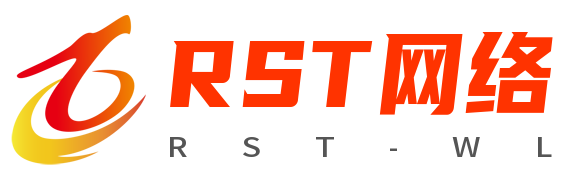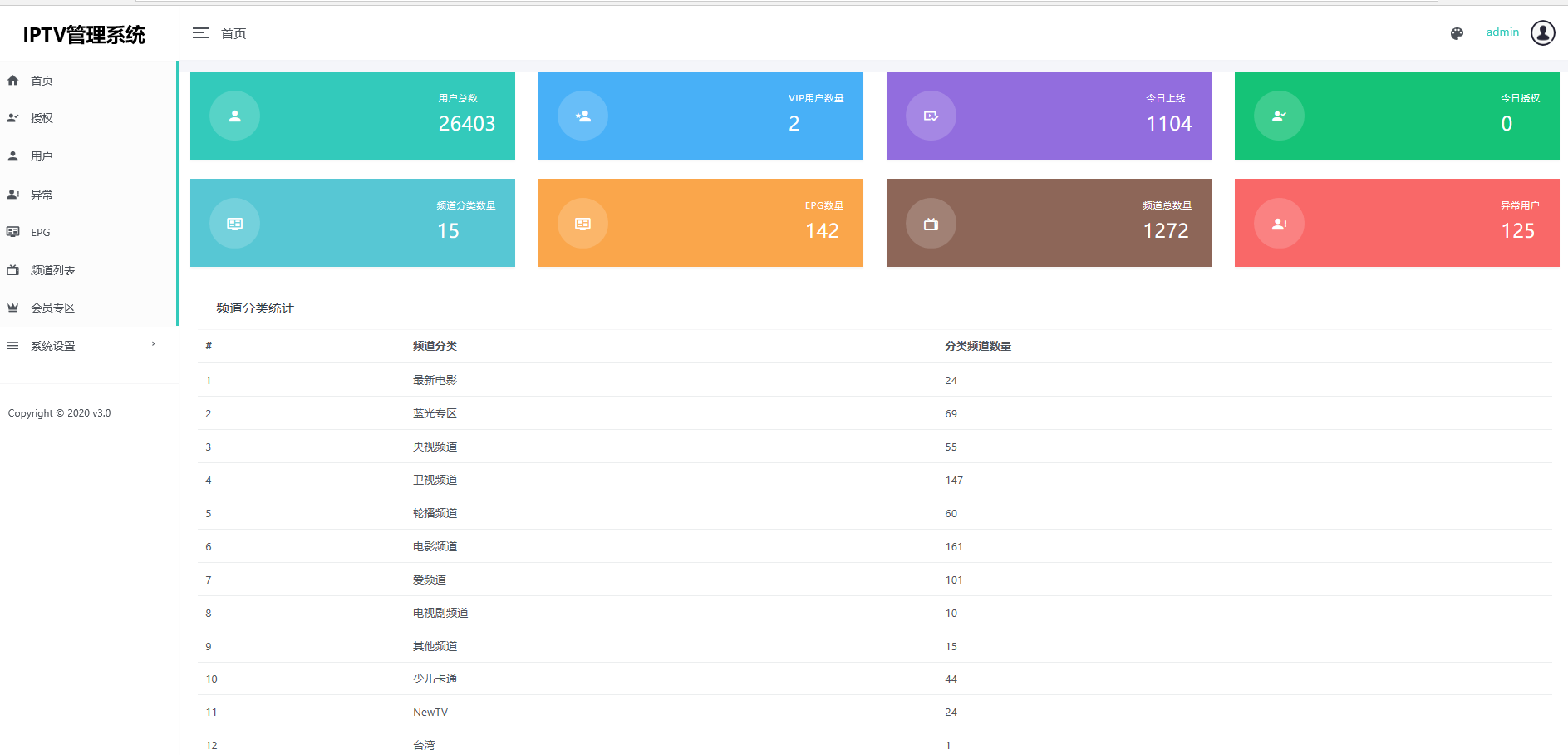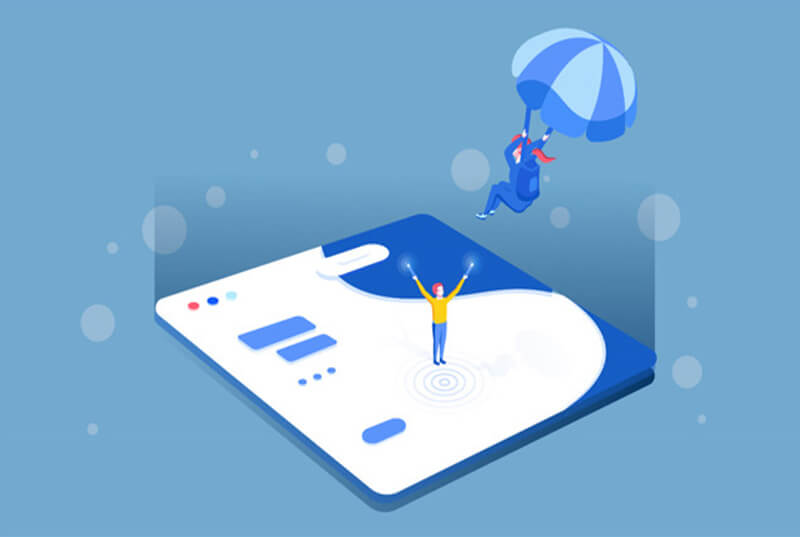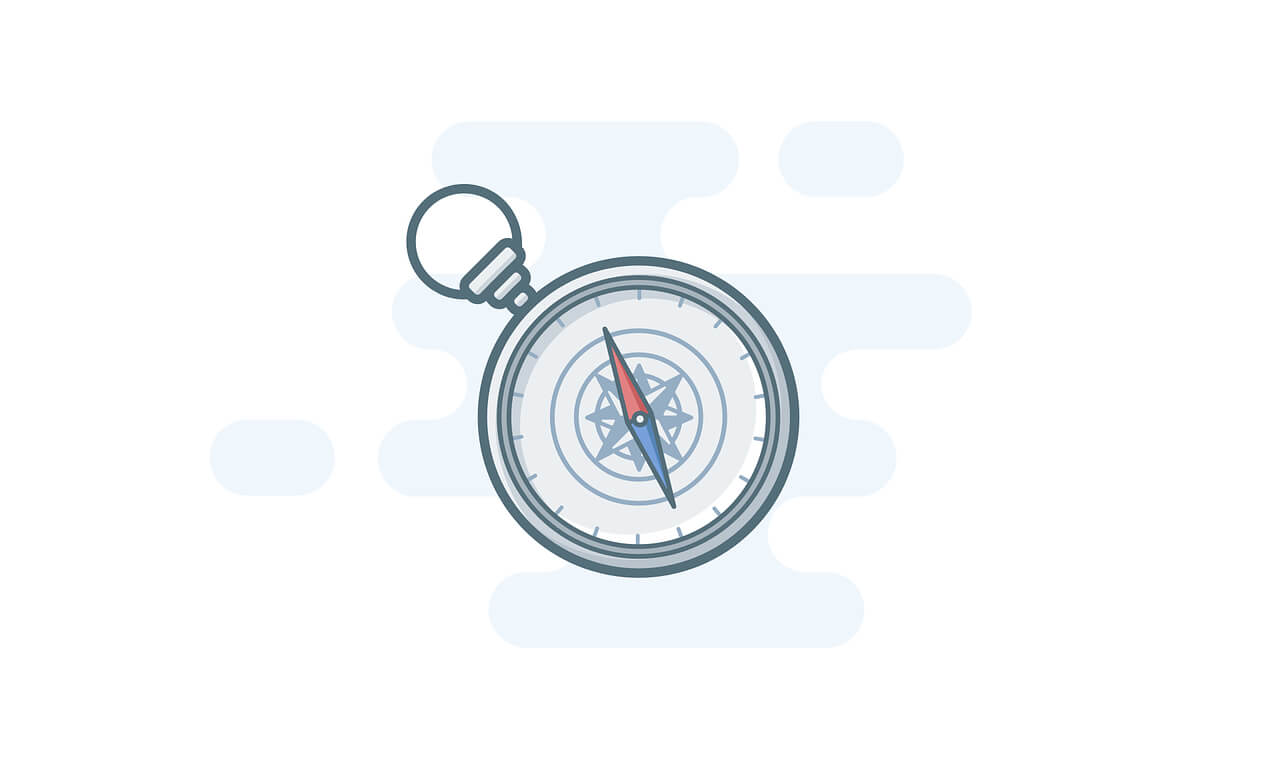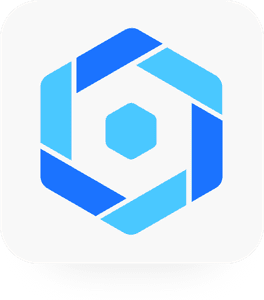搜索到
20
篇与
前端技术
的结果
-
 新骆驼IPTV完美版源码附加超详细的搭建教程 适合于安卓端+电视盒子端的电视直播软件一直很火,这里就弄一个比较详细的文字教程吧,源码也会奉上,包含后端源码+前端APP源码,在文末查看即可。这里分享的新骆驼IPTV是完美版本的,EPG、会员管理、套餐管理、天气之类的统统都有,不是网上流传的那种不完整版,这个是亲测可用的,余生的云梦TV就是用这套源码搭建的。后台搭建首先登录宝塔面板,将骆驼IPTV的后端源码上传至服务器并进行解压。(iptv.zip文件即为后端源码)添加域名并将其根目录绑定到iptv后端源码的文件夹,数据库选择MySQL,PHP版本我这里选择的是7.1。接着直接修改 config.php 里的数据库信息,修改里面的数据库名、数据库密码、数据库账号。接着上传数据库文件,在宝塔面板中点击数据库 --- 导入 --- 本地上传 --- 选择数据库文件上传 --- 上传完成后点击导入即可。(iptv.sql即为数据库文件)这些都配置完成后就可以输入域名访问iptv管理系统的后台了,安全码默认为:123456,用户名默认为:admin,密码默认为:123456。这个数据库文件直接用的是 云梦TV的,用户、直播源之类的数据都存在,不过用户数据没什么用,大家直接在后台删除就是了。APP设置既然后台搭建完后,就准备修改APP了,在修改APP之前,先在后台设置一下。点击 系统管理 --- APP设置 ---将里面的 应用名 和 应用包名改成自己的,这里到时候需要和APP中填写一致,否则APP无法正常使用。应用名这里我改成了 极梦TV,应用包名改成了 cn.jmtv.new,这里大家自行修改即可。接下来就是对接APP了,首先需要在手机上安装 MT管理器 ,然后对 APP 进行一个修改。第一步:用 MT管理器 打开指定的 APK 文件。(即:云梦TV的安装包)主要修改的有三个文件 AndriondManifest.xml、classes.dex、ressources.arsc。第二步:首先先在 AndriondManifest.xml 中修改应用包名,将 云梦TV 默认的 cn.ymtv.new 修改成你在后台 系统设置 --- APP设置中自定义的那个应用包名。操作步骤:点击 AndriondManifest.xml --- 点击 反编译 --- 然后修改里面的 cn.ymtv.new --- 修改完成后点击保存 --- 保存时选择在压缩文件中更新它。第三步:接着在 ressources.arsc 中修改APP的软件名,将 云梦TV 改成自定义的名称。操作步骤:点击 ressources.arsc 选择 Arsc编辑器 --- 点击 字符常量池 --- 点击右上角的按钮选择过滤 --- 在里面输入 云梦TV 点击确定 --- 查找完成后将其修改成自定义的名称 --- 修改完成后 保存 即可。第四步:在 classes.dex 中修改对接的网址,将 tv.wuying521.cn 修改成自定义的网址。操作步骤:点击 classes.dex 选择 Dex编辑器++ --- 点击搜索 --- 点击发起新搜索 --- 查找内容为:tv.wuying521.cn --- 查找完成后将其修改成自己的域名即可。注:默认是http://,如果你是https://就需要进行修改。第五步:修改APP图标,APP图标在 res文件夹下的 drawable-hdpi 文件夹中,那个 icon.png 文件即为图标文件,大家自行替换即可,这里我就不替换了。这样就完全修改完成了,如果在安装时提示签名不可用,可以通过 MT管理器将 APP 进行一个签名,点击APK文件 --- 点击功能 --- 点击 APK 签名 --- 然后点击确定 --- 签名完成后就会生成一个新的安装包。到这里就已经完全可以了,大家可以将自己修改的APP安装试一下是否可以和后端正常连接。这种软件最重要的就是直播源,关于直播源本站也是会定期更新的,感兴趣的可以点击下方连接进行查看。http://jiexi.bulisite.top/tvlive.txt源码教程下载:链接: https://pan.baidu.com/s/1Hbo554Bm-MmCQI5gBCE6iw?pwd=ay3e 提取码: ay3e
新骆驼IPTV完美版源码附加超详细的搭建教程 适合于安卓端+电视盒子端的电视直播软件一直很火,这里就弄一个比较详细的文字教程吧,源码也会奉上,包含后端源码+前端APP源码,在文末查看即可。这里分享的新骆驼IPTV是完美版本的,EPG、会员管理、套餐管理、天气之类的统统都有,不是网上流传的那种不完整版,这个是亲测可用的,余生的云梦TV就是用这套源码搭建的。后台搭建首先登录宝塔面板,将骆驼IPTV的后端源码上传至服务器并进行解压。(iptv.zip文件即为后端源码)添加域名并将其根目录绑定到iptv后端源码的文件夹,数据库选择MySQL,PHP版本我这里选择的是7.1。接着直接修改 config.php 里的数据库信息,修改里面的数据库名、数据库密码、数据库账号。接着上传数据库文件,在宝塔面板中点击数据库 --- 导入 --- 本地上传 --- 选择数据库文件上传 --- 上传完成后点击导入即可。(iptv.sql即为数据库文件)这些都配置完成后就可以输入域名访问iptv管理系统的后台了,安全码默认为:123456,用户名默认为:admin,密码默认为:123456。这个数据库文件直接用的是 云梦TV的,用户、直播源之类的数据都存在,不过用户数据没什么用,大家直接在后台删除就是了。APP设置既然后台搭建完后,就准备修改APP了,在修改APP之前,先在后台设置一下。点击 系统管理 --- APP设置 ---将里面的 应用名 和 应用包名改成自己的,这里到时候需要和APP中填写一致,否则APP无法正常使用。应用名这里我改成了 极梦TV,应用包名改成了 cn.jmtv.new,这里大家自行修改即可。接下来就是对接APP了,首先需要在手机上安装 MT管理器 ,然后对 APP 进行一个修改。第一步:用 MT管理器 打开指定的 APK 文件。(即:云梦TV的安装包)主要修改的有三个文件 AndriondManifest.xml、classes.dex、ressources.arsc。第二步:首先先在 AndriondManifest.xml 中修改应用包名,将 云梦TV 默认的 cn.ymtv.new 修改成你在后台 系统设置 --- APP设置中自定义的那个应用包名。操作步骤:点击 AndriondManifest.xml --- 点击 反编译 --- 然后修改里面的 cn.ymtv.new --- 修改完成后点击保存 --- 保存时选择在压缩文件中更新它。第三步:接着在 ressources.arsc 中修改APP的软件名,将 云梦TV 改成自定义的名称。操作步骤:点击 ressources.arsc 选择 Arsc编辑器 --- 点击 字符常量池 --- 点击右上角的按钮选择过滤 --- 在里面输入 云梦TV 点击确定 --- 查找完成后将其修改成自定义的名称 --- 修改完成后 保存 即可。第四步:在 classes.dex 中修改对接的网址,将 tv.wuying521.cn 修改成自定义的网址。操作步骤:点击 classes.dex 选择 Dex编辑器++ --- 点击搜索 --- 点击发起新搜索 --- 查找内容为:tv.wuying521.cn --- 查找完成后将其修改成自己的域名即可。注:默认是http://,如果你是https://就需要进行修改。第五步:修改APP图标,APP图标在 res文件夹下的 drawable-hdpi 文件夹中,那个 icon.png 文件即为图标文件,大家自行替换即可,这里我就不替换了。这样就完全修改完成了,如果在安装时提示签名不可用,可以通过 MT管理器将 APP 进行一个签名,点击APK文件 --- 点击功能 --- 点击 APK 签名 --- 然后点击确定 --- 签名完成后就会生成一个新的安装包。到这里就已经完全可以了,大家可以将自己修改的APP安装试一下是否可以和后端正常连接。这种软件最重要的就是直播源,关于直播源本站也是会定期更新的,感兴趣的可以点击下方连接进行查看。http://jiexi.bulisite.top/tvlive.txt源码教程下载:链接: https://pan.baidu.com/s/1Hbo554Bm-MmCQI5gBCE6iw?pwd=ay3e 提取码: ay3e -
 HTML5自适应全屏幕视频背景(背景跟随滚动) HTML5自适应全屏幕视频背景(背景跟随滚动)演示运行地址:https://wow.techbrood.com/fiddle/89https://wow.techbrood.com/fiddle/89<!DOCTYPE html><!-- This web page is copied by "https://bazhan.wang" --><html><head><meta charset="utf-8"> <style> h1 { margin: 0; color: red; } video { position: fixed; right: 0; bottom: 0; min-width: 100%; min-height: 100%; width: auto; height: auto; z-index: -100; background-size: cover; } </style> </head> <body> <video src="./bg.mp4" autoplay loop muted ></video> </body></html>
HTML5自适应全屏幕视频背景(背景跟随滚动) HTML5自适应全屏幕视频背景(背景跟随滚动)演示运行地址:https://wow.techbrood.com/fiddle/89https://wow.techbrood.com/fiddle/89<!DOCTYPE html><!-- This web page is copied by "https://bazhan.wang" --><html><head><meta charset="utf-8"> <style> h1 { margin: 0; color: red; } video { position: fixed; right: 0; bottom: 0; min-width: 100%; min-height: 100%; width: auto; height: auto; z-index: -100; background-size: cover; } </style> </head> <body> <video src="./bg.mp4" autoplay loop muted ></video> </body></html> -
 JS操作HTML页面内容 innerText:普通标签内容(自身文本与所有子标签文本)innerHTML:包含标签在内的内容(自身文本及子标签的所有)value:表单标签的内容outerHTML:包含自身标签在内的内容(自身标签及往下的所有)<!DOCTYPE html> <html> <head> <meta charset="UTF-8"> <title>JS处理页面内容</title> <style> div { width: 100px; height: 100px; background-color: cyan; margin-top: 15px; } </style> </head> <body> <div class="d1">001</div> <div class="d2">002</div> <div class="d3">003</div> <div class="box"></div> </body> <script> // 先获取页面元素 var d1 = document.querySelector('.d1'); var d2 = document.querySelector('.d2'); var d3 = document.querySelector('.d3'); // ① 操作文本内容 var text = d1.innerText; // 获取内容 console.log(text); // 修改(删除)内容 d1.innerText = ""; d1.innerText = "修改后的文本内容"; // ② 操作子标签 // 获取 var html = d2.innerHTML; console.log(html) // 修改 d2.innerHTML = "<b>加粗的文本</b>"; // 可以解析html语法的代码 // d2.innerText = "<b>加粗的文本</b>"; // 了解 console.log(d2.innerHTML); // 只是标签内部的子标签与子内容 console.log(d2.outerHTML); // 不仅包含标签内部的子标签与子内容,还包含自身标签信息 // ③ 操作页面样式 // 获取 ?? var bgColor = d3.style.backgroundColor; // 只能获取行间式 console.log(bgColor); // 修改 d3.style.backgroundColor = "yellow"; // 只能修改行间式 // 问题: 那用内联外联设置的样式如何获取 // 内联与外联设置的样式叫: 计算后样式 // getComputedStyle(目标标签, 伪类(null填充)).具体的样式 bgColor = window.getComputedStyle(d3, null).backgroundColor; // 兼容性较差 console.log(bgColor); // 可以获取计算后样式, 也可以获取行间式, 但它为只读 bgColor = getComputedStyle(d3, null).getPropertyValue('background-color'); // 兼容性较好 console.log(bgColor); // 一些不常用的属性会出现浏览器之间的兼容问题, 通过添加前缀来处理 console.log(d3.style); // chrome: -webkit- // ie: -ms- // opera: -o- </script> <script> // 需求: box的颜色通过点击在cyan与red之间切换 var box = document.querySelector('.box'); box.onclick = function () { var bgColor = getComputedStyle(this, null).backgroundColor; console.log(bgColor); // 要注意计算后样式获取的结果, 以及结果具体的字符串格式 if (bgColor == 'rgb(0, 255, 255)') { this.style.backgroundColor = 'red'; } else { this.style.backgroundColor = 'cyan'; } } </script> </html>JS操作页面样式读写style属性样式div.style.backgroundColor = 'red';1.操作的为行间式 2.可读可写 3.具体属性名采用小驼峰命名法只读计算后样式推荐getComputedStyle(页面元素对象, 伪类).getPropertyValue('background-color'); 不推荐getComputedStyle(页面元素对象, 伪类).backgroundColor;// IE9以下页面元素对象.currentStyle.getAttribute('background-color');页面元素对象.currentStyle.backgroundColor;1.页面元素对象由JS选择器获取 2.伪类没有的情况下用null填充 3.计算后样式为只读 4.该方式依旧可以获取行间式样式 (获取逻辑最后的样式)结合 css 操作样式页面元素对象.className = ""; // 清除类名 页面元素对象.className = "类名"; // 设置类名 页面元素对象.className += " 类名"; // 添加类名实例1,JS事件控制标题栏<!DOCTYPE html> <html> <head> <meta charset="UTF-8"> <title>js事件控制标题栏</title> <style> .part1 div { width: 100px; height: 30px; text-align: center; line-height: 30px; float: left; cursor: pointer; } .part1 { overflow: hidden; } h2 { height: 30px; background-color: cyan; } </style> </head> <body> <div class="part1"> <div class="b1">标题栏</div> <div class="b2">标题栏</div> <div class="b3">标题栏</div> <div class="b4">标题栏</div> </div> <h2></h2> </body> <script> /* var b1 = document.querySelector('.b1'); // 鼠标悬浮事件 b1.onmouseenter = function () { console.log("鼠标悬浮上了"); // 悬浮上后,该标签的字体颜色变化橘色 this.style.color = "#FF6700"; } // 需求并非为鼠标移走,去除颜色 b1.onmouseleave = function () { this.style.color = "#000"; } */ </script> <script> // 制作数据 var data = ["标题1", "标题2", "标题3", "标题4"]; var divs = document.querySelectorAll('.part1 div'); console.log(divs); // 循环绑定 => 会出现变量(i)污染 for (let i = 0; i < divs.length; i++) { divs[i].onmouseenter = function () { // 打印自身索引值 console.log(i); // 将自身颜色变为橘色,其他兄弟颜色变为黑色 // 就是i为橘色, 非i为黑色 changeColor(i); // 悬浮内容 changeContent(i) } } // console.log(i); // 自定义的修改颜色的方法 function changeColor(index) { for (let i = 0; i < divs.length; i++) { // 先不管三七二十一,全改成黑色 divs[i].style.color = "black"; // 如果是目标选中标签,它的颜色再重新设置为橘色 if (i == index) { divs[i].style.color = "#FF6700"; } } } var h2 = document.querySelector('h2'); // 修改内容 function changeContent(index) { h2.innerText = data[index]; } </script> </html>实例2,JS控制类名<!DOCTYPE html> <html> <head> <meta charset="UTF-8"> <title>js控制类名</title> <style> .y { width: 100px; height: 100px; background-color: red; border-radius: 50%; } .f { width: 100px; height: 100px; background-color: orange; } .g { display: none; } .ttt { } </style> </head> <body> <ul> <li class="l1">圆</li> <li class="l2">方</li> <li class="l3">滚</li> </ul> <div></div> </body> <script> var box = document.querySelector('div'); var l1 = document.querySelector('.l1'); l1.onclick = function () { box.className = 'y' } var l2 = document.querySelector('.l2'); l2.onclick = function () { box.className = 'f' } var l3 = document.querySelector('.l3'); l3.onclick = function () { box.className = 'g'; // box.className = ""; // 清除类名 // box.className = 'y f'; // box.className += " ttt"; } </script> </html> 事件的绑定与取消 <!DOCTYPE html> <html> <head> <meta charset="UTF-8"> <title>事件的绑定与取消</title> <style> .box { width: 100px; height: 100px; background-color: orange; border-radius: 50%; } </style> </head> <body> <div class="box"></div> <div class="box"></div> <div class="box"></div> <div class="begin">开始</div> <div class="event_on1">事件的绑定1</div> <div class="event_on2">事件的绑定2</div> </body> <script> // 每一个box点击都会toggle颜色, 当颜色都变成黑色, 取消所有点击事件, // 点击开始, 重新获得点击事件(所有状态应该重置) var beginBtn = document.querySelector('.begin'); var boxs = document.querySelectorAll('.box'); // 定义一个count计算器,计黑的个数 var count = 0; // 启动服务 beginBtn.onclick = init; // 开始功能 // function beginAction() { // // 让所有box拥有点击事件 // } // box点击切换颜色 function toggleColor() { // console.log(this) if (this.style.backgroundColor == "orange") { this.style.backgroundColor = "black"; count++; } else { this.style.backgroundColor = "orange"; count--; } // 检测是否需要结束 count == 3 && overAction(); } // 结束功能, 取消所有box点击事件 function overAction() { for (var i = 0; i < boxs.length; i++) { boxs[i].onclick = null; } } // 重置功能, 并让所有box拥有点击事件 function init() { for (var i = 0; i < boxs.length; i++) { boxs[i].style.backgroundColor = "orange"; boxs[i].onclick = toggleColor; } // 计算器重置 count = 0; } // 启动服务 // init(); </script> <script> var event_on1 = document.querySelector('.event_on1'); // 事件绑定的第一种方式 event_on1.onclick = function () { console.log(1) }; event_on1.onclick = function () { console.log(2) } // 事件绑定的第二种方式 var event_on2 = document.querySelector('.event_on2'); // 可以为一个元素绑定多个事件, 按绑定顺序依次执行 event_on2.addEventListener('click', function () { console.log("a") }); var action = function () { console.log("b") } event_on2.addEventListener('click', action); // 如何取消事件 event_on2.removeEventListener('click', action) </script> </html> 复习总结并延伸 <!DOCTYPE html> <html> <head> <meta charset="UTF-8"> <title>复习预习</title> <style> [key='value'] { color: #0f8209; } </style> </head> <body> <div class="ele" alert="OK">div div div</div> </body> <script> // 1.面向对象js // ES5 // 普通的单一对象 var obj = { // 普通对象的属性 key: "value", fn: function () { console.log("普通对象的方法") } }; console.log(obj.key); console.log(obj["key"]); // 1.key的类型为字符串类型 // 结论: // js支持的标识符可以省略引号, 反之不可以省略 // 不支持的标识符访问方式: 不可以采用.语法,需要采用[]语法,eg:obj["background-color"] var obj1 = { "name": "obj1", // key有时候会出现js不能直接支持的标识符书写方式 // 需求: obj1用来描述页面标签的各种颜色 color: "red", // "color": "red", "background-color": "yellow" } console.log(obj1.name); console.log(obj1["name"]); console.log(obj1.color); // obj1.background = 12; // color = 10; console.log(obj1["background-color"]); // 2. 对象可以任意添加或删除属性 var obj2 = { name: "obj2" }; console.log(obj2); // 删除属性 delete obj2.name; console.log(obj2); // 添加属性 obj2.age = 8; console.log(obj2); // 拓展: 获取的页面元素就是标签对象, 可以对其添加任意属性 var ele = document.querySelector('.ele'); console.log(ele.info); // 直接使用无值, 原因ele并没有添加该属性 ele.info = "添加的属性信息"; // 添加属性 console.log(ele.info); // 添加属性后就可以正常方式添加的属性值 delete ele.info; // 删除操作 console.log(ele.info); // 删除后属性又会消失 // 构造函数 function Perple(name, age) { this.name = name; this.age = age; this.fn = function () { console.log("fn") } } // 实例化对象 var p = new Perple("张三", 18); p.fn(); // ES6 class Student { constructor (name, age) { this.name = name; this.age = age; } fn () { console.log("fn") } } var s = new Student("张三", 18); s.fn(); </script> <script> // getElementById只能由document调用 var ele = document.getElementsByClassName("ele")[0]; console.log(ele); ele = document.querySelector(".ele"); console.log(ele); ele = document.querySelectorAll(".ele")[0]; console.log(ele); // 该添加属性的方式只映射到js代码中 ele.index = 123; console.log(ele.index); // js如何操作元素(页面标签)的全局属性, 映射到html代码中 ele = document.querySelector('[alert]'); // 通过全局属性获取元素 console.log(ele); // 获取全局属性值 var info = ele.getAttribute('alert'); console.log(info); // 修改全局属性值 ele.setAttribute('alert', 'no ok'); // 添加全局属性值(映射到html代码中) => 结合CSS来控制页面标签的样式 ele.setAttribute('key', 'value'); </script> </html> 小练习 开灯关灯封装<!DOCTYPE html> <html> <head> <meta charset="UTF-8"> <title>开灯关灯封装</title> <style type="text/css"> .wrap { width: 280px; height: 280px; margin: 100px auto; } .wrap div { width: 55px; height: 55px; margin: 1px 1px 0 0; /*background-image: url(img/off.png);*/ background-color: black; float: left; border-radius: 20%; } .begin { width: 80px; height: 35px; background-color: dodgerblue; font: normal 20px/ 35px "STSong"; text-align: center; color: white; margin: -50px auto; border-radius: 10px; cursor: pointer; } .begin:active { background-color: deepskyblue; } </style> </head> <body> <div class="wrap"> <div></div> <div></div> <div></div> <div></div> <div></div> <div></div> <div></div> <div></div> <div></div> <div></div> <div></div> <div></div> <div></div> <div></div> <div></div> <div></div> <div></div> <div></div> <div></div> <div></div> <div></div> <div></div> <div></div> <div></div> <div></div> </div> <div class="begin" onclick="beginGame()">开始</div> </body> <script type="text/javascript"> // 设定运用到的全局变量 var divs = null; // 存放25盏灯 var count = 0; // 记录关闭的灯的盏数 // 游戏结束功能 function gameOver() { if (count == divs.length) { var timeout = setTimeout(function() { alert("游戏结束!"); // 清除定时器 clearTimeout(timeout); }, 10); } } // 初始化操作功能 function initGame() { divs = document.querySelectorAll('.wrap div'); count = 0; for (var i = 0; i < divs.length; i++) { // 1、设置背景颜色(设置灯初始状态) // divs[i].style.backgroundImage = 'url("img/on.png")'; divs[i].style.backgroundColor = "yellow"; // 2、给每盏灯按顺序编号 divs[i].index = i; // 3、给每盏灯绑定点击事件 divs[i].onclick = eleOnclick; } } // 点击事件功能 function eleOnclick() { // 保存但前被点击的索引,以便查找出周围的元素 var index = this.index; // 自身 changeBGImg(this); // 上 if (index >= 5) { changeBGImg(divs[index - 5]); } // 下 if (index < 20) { changeBGImg(divs[index + 5]); } // 左 if (index % 5 != 0) { changeBGImg(divs[index - 1]); } // 右 if (index % 5 != 4) { changeBGImg(divs[index + 1]); } // 点击结束后检查游戏是否结束 gameOver(); } // 切换背景图片功能 function changeBGImg(ele) { // var tempImg = ele.style.backgroundImage; var tempColor = ele.style.backgroundColor; if (tempColor == "yellow") { ele.style.backgroundColor = 'black'; count++; } else{ ele.style.backgroundColor = 'yellow'; count--; } } // 游戏开始功能 function beginGame() { initGame(); } </script> </html>小练习分析<!DOCTYPE html> <html> <head> <meta charset="UTF-8"> <title>事件高级</title> <style> .box { width: 350px; height: 350px; margin: 100px auto 0; } .box div { width: 70px; height: 70px; background-color: yellow; border-radius: 50%; float: left; } </style> </head> <body> <div class="box"> <div></div> <div></div> <div></div> <div></div> <div></div> <div></div> <div></div> <div></div> <div></div> <div></div> <div></div> <div></div> <div></div> <div></div> <div></div> <div></div> <div></div> <div></div> <div></div> <div></div> <div></div> <div></div> <div></div> <div></div> <div></div> </div> </body> <script> var divs = document.querySelectorAll(".box div"); // 需要注意的点: 我们需要修改背景颜色, 背景颜色是计算后样式, // 那么getComputedStyle()获取颜色的格式需要手动处理, 而行间式不需要处理, // 且行间式不仅可以设置, 还可以修改 => 将原本计算后样式设置的更改为行间式 // 通过循环利用行间式将所有背景颜色重置 for (let i = 0; i < divs.length; i++) { divs[i].style.backgroundColor = "black"; } // 游戏的实现 for (let i = 0; i < divs.length; i++) { // 循环绑定 (问题: 变量污染) divs[i].onclick = function () { console.log(i) // toggle 颜色 => 抽离出toggle颜色的方法 // 修改自身 toggleBGColor(this); // 修改上下左右, 考虑问题, 不存在的兄弟方位 // 上, 关系i-5, 第一排没有上 i < 5 => 对立面 i >= 5均有上 if (i >= 5) { var topEle = divs[i - 5] toggleBGColor(topEle); } // 下, 关系i+5, 最后一排没有下, 对立面 i < 20 i < 20 && toggleBGColor(divs[i + 5]); // 左, 关系i-1, 第一列没有左, 对立面 i % 5 != 0 i % 5 != 0 && toggleBGColor(divs[i - 1]); // 右, 关系i+1, 最后一列没有右, 对立面 i % 5 != 4 i % 5 != 4 && toggleBGColor(divs[i + 1]); } } function toggleBGColor(ele) { var bgColor = ele.style.backgroundColor; if (bgColor == 'black') { ele.style.backgroundColor = "yellow"; } else { ele.style.backgroundColor = "black"; } } </script> </html>
JS操作HTML页面内容 innerText:普通标签内容(自身文本与所有子标签文本)innerHTML:包含标签在内的内容(自身文本及子标签的所有)value:表单标签的内容outerHTML:包含自身标签在内的内容(自身标签及往下的所有)<!DOCTYPE html> <html> <head> <meta charset="UTF-8"> <title>JS处理页面内容</title> <style> div { width: 100px; height: 100px; background-color: cyan; margin-top: 15px; } </style> </head> <body> <div class="d1">001</div> <div class="d2">002</div> <div class="d3">003</div> <div class="box"></div> </body> <script> // 先获取页面元素 var d1 = document.querySelector('.d1'); var d2 = document.querySelector('.d2'); var d3 = document.querySelector('.d3'); // ① 操作文本内容 var text = d1.innerText; // 获取内容 console.log(text); // 修改(删除)内容 d1.innerText = ""; d1.innerText = "修改后的文本内容"; // ② 操作子标签 // 获取 var html = d2.innerHTML; console.log(html) // 修改 d2.innerHTML = "<b>加粗的文本</b>"; // 可以解析html语法的代码 // d2.innerText = "<b>加粗的文本</b>"; // 了解 console.log(d2.innerHTML); // 只是标签内部的子标签与子内容 console.log(d2.outerHTML); // 不仅包含标签内部的子标签与子内容,还包含自身标签信息 // ③ 操作页面样式 // 获取 ?? var bgColor = d3.style.backgroundColor; // 只能获取行间式 console.log(bgColor); // 修改 d3.style.backgroundColor = "yellow"; // 只能修改行间式 // 问题: 那用内联外联设置的样式如何获取 // 内联与外联设置的样式叫: 计算后样式 // getComputedStyle(目标标签, 伪类(null填充)).具体的样式 bgColor = window.getComputedStyle(d3, null).backgroundColor; // 兼容性较差 console.log(bgColor); // 可以获取计算后样式, 也可以获取行间式, 但它为只读 bgColor = getComputedStyle(d3, null).getPropertyValue('background-color'); // 兼容性较好 console.log(bgColor); // 一些不常用的属性会出现浏览器之间的兼容问题, 通过添加前缀来处理 console.log(d3.style); // chrome: -webkit- // ie: -ms- // opera: -o- </script> <script> // 需求: box的颜色通过点击在cyan与red之间切换 var box = document.querySelector('.box'); box.onclick = function () { var bgColor = getComputedStyle(this, null).backgroundColor; console.log(bgColor); // 要注意计算后样式获取的结果, 以及结果具体的字符串格式 if (bgColor == 'rgb(0, 255, 255)') { this.style.backgroundColor = 'red'; } else { this.style.backgroundColor = 'cyan'; } } </script> </html>JS操作页面样式读写style属性样式div.style.backgroundColor = 'red';1.操作的为行间式 2.可读可写 3.具体属性名采用小驼峰命名法只读计算后样式推荐getComputedStyle(页面元素对象, 伪类).getPropertyValue('background-color'); 不推荐getComputedStyle(页面元素对象, 伪类).backgroundColor;// IE9以下页面元素对象.currentStyle.getAttribute('background-color');页面元素对象.currentStyle.backgroundColor;1.页面元素对象由JS选择器获取 2.伪类没有的情况下用null填充 3.计算后样式为只读 4.该方式依旧可以获取行间式样式 (获取逻辑最后的样式)结合 css 操作样式页面元素对象.className = ""; // 清除类名 页面元素对象.className = "类名"; // 设置类名 页面元素对象.className += " 类名"; // 添加类名实例1,JS事件控制标题栏<!DOCTYPE html> <html> <head> <meta charset="UTF-8"> <title>js事件控制标题栏</title> <style> .part1 div { width: 100px; height: 30px; text-align: center; line-height: 30px; float: left; cursor: pointer; } .part1 { overflow: hidden; } h2 { height: 30px; background-color: cyan; } </style> </head> <body> <div class="part1"> <div class="b1">标题栏</div> <div class="b2">标题栏</div> <div class="b3">标题栏</div> <div class="b4">标题栏</div> </div> <h2></h2> </body> <script> /* var b1 = document.querySelector('.b1'); // 鼠标悬浮事件 b1.onmouseenter = function () { console.log("鼠标悬浮上了"); // 悬浮上后,该标签的字体颜色变化橘色 this.style.color = "#FF6700"; } // 需求并非为鼠标移走,去除颜色 b1.onmouseleave = function () { this.style.color = "#000"; } */ </script> <script> // 制作数据 var data = ["标题1", "标题2", "标题3", "标题4"]; var divs = document.querySelectorAll('.part1 div'); console.log(divs); // 循环绑定 => 会出现变量(i)污染 for (let i = 0; i < divs.length; i++) { divs[i].onmouseenter = function () { // 打印自身索引值 console.log(i); // 将自身颜色变为橘色,其他兄弟颜色变为黑色 // 就是i为橘色, 非i为黑色 changeColor(i); // 悬浮内容 changeContent(i) } } // console.log(i); // 自定义的修改颜色的方法 function changeColor(index) { for (let i = 0; i < divs.length; i++) { // 先不管三七二十一,全改成黑色 divs[i].style.color = "black"; // 如果是目标选中标签,它的颜色再重新设置为橘色 if (i == index) { divs[i].style.color = "#FF6700"; } } } var h2 = document.querySelector('h2'); // 修改内容 function changeContent(index) { h2.innerText = data[index]; } </script> </html>实例2,JS控制类名<!DOCTYPE html> <html> <head> <meta charset="UTF-8"> <title>js控制类名</title> <style> .y { width: 100px; height: 100px; background-color: red; border-radius: 50%; } .f { width: 100px; height: 100px; background-color: orange; } .g { display: none; } .ttt { } </style> </head> <body> <ul> <li class="l1">圆</li> <li class="l2">方</li> <li class="l3">滚</li> </ul> <div></div> </body> <script> var box = document.querySelector('div'); var l1 = document.querySelector('.l1'); l1.onclick = function () { box.className = 'y' } var l2 = document.querySelector('.l2'); l2.onclick = function () { box.className = 'f' } var l3 = document.querySelector('.l3'); l3.onclick = function () { box.className = 'g'; // box.className = ""; // 清除类名 // box.className = 'y f'; // box.className += " ttt"; } </script> </html> 事件的绑定与取消 <!DOCTYPE html> <html> <head> <meta charset="UTF-8"> <title>事件的绑定与取消</title> <style> .box { width: 100px; height: 100px; background-color: orange; border-radius: 50%; } </style> </head> <body> <div class="box"></div> <div class="box"></div> <div class="box"></div> <div class="begin">开始</div> <div class="event_on1">事件的绑定1</div> <div class="event_on2">事件的绑定2</div> </body> <script> // 每一个box点击都会toggle颜色, 当颜色都变成黑色, 取消所有点击事件, // 点击开始, 重新获得点击事件(所有状态应该重置) var beginBtn = document.querySelector('.begin'); var boxs = document.querySelectorAll('.box'); // 定义一个count计算器,计黑的个数 var count = 0; // 启动服务 beginBtn.onclick = init; // 开始功能 // function beginAction() { // // 让所有box拥有点击事件 // } // box点击切换颜色 function toggleColor() { // console.log(this) if (this.style.backgroundColor == "orange") { this.style.backgroundColor = "black"; count++; } else { this.style.backgroundColor = "orange"; count--; } // 检测是否需要结束 count == 3 && overAction(); } // 结束功能, 取消所有box点击事件 function overAction() { for (var i = 0; i < boxs.length; i++) { boxs[i].onclick = null; } } // 重置功能, 并让所有box拥有点击事件 function init() { for (var i = 0; i < boxs.length; i++) { boxs[i].style.backgroundColor = "orange"; boxs[i].onclick = toggleColor; } // 计算器重置 count = 0; } // 启动服务 // init(); </script> <script> var event_on1 = document.querySelector('.event_on1'); // 事件绑定的第一种方式 event_on1.onclick = function () { console.log(1) }; event_on1.onclick = function () { console.log(2) } // 事件绑定的第二种方式 var event_on2 = document.querySelector('.event_on2'); // 可以为一个元素绑定多个事件, 按绑定顺序依次执行 event_on2.addEventListener('click', function () { console.log("a") }); var action = function () { console.log("b") } event_on2.addEventListener('click', action); // 如何取消事件 event_on2.removeEventListener('click', action) </script> </html> 复习总结并延伸 <!DOCTYPE html> <html> <head> <meta charset="UTF-8"> <title>复习预习</title> <style> [key='value'] { color: #0f8209; } </style> </head> <body> <div class="ele" alert="OK">div div div</div> </body> <script> // 1.面向对象js // ES5 // 普通的单一对象 var obj = { // 普通对象的属性 key: "value", fn: function () { console.log("普通对象的方法") } }; console.log(obj.key); console.log(obj["key"]); // 1.key的类型为字符串类型 // 结论: // js支持的标识符可以省略引号, 反之不可以省略 // 不支持的标识符访问方式: 不可以采用.语法,需要采用[]语法,eg:obj["background-color"] var obj1 = { "name": "obj1", // key有时候会出现js不能直接支持的标识符书写方式 // 需求: obj1用来描述页面标签的各种颜色 color: "red", // "color": "red", "background-color": "yellow" } console.log(obj1.name); console.log(obj1["name"]); console.log(obj1.color); // obj1.background = 12; // color = 10; console.log(obj1["background-color"]); // 2. 对象可以任意添加或删除属性 var obj2 = { name: "obj2" }; console.log(obj2); // 删除属性 delete obj2.name; console.log(obj2); // 添加属性 obj2.age = 8; console.log(obj2); // 拓展: 获取的页面元素就是标签对象, 可以对其添加任意属性 var ele = document.querySelector('.ele'); console.log(ele.info); // 直接使用无值, 原因ele并没有添加该属性 ele.info = "添加的属性信息"; // 添加属性 console.log(ele.info); // 添加属性后就可以正常方式添加的属性值 delete ele.info; // 删除操作 console.log(ele.info); // 删除后属性又会消失 // 构造函数 function Perple(name, age) { this.name = name; this.age = age; this.fn = function () { console.log("fn") } } // 实例化对象 var p = new Perple("张三", 18); p.fn(); // ES6 class Student { constructor (name, age) { this.name = name; this.age = age; } fn () { console.log("fn") } } var s = new Student("张三", 18); s.fn(); </script> <script> // getElementById只能由document调用 var ele = document.getElementsByClassName("ele")[0]; console.log(ele); ele = document.querySelector(".ele"); console.log(ele); ele = document.querySelectorAll(".ele")[0]; console.log(ele); // 该添加属性的方式只映射到js代码中 ele.index = 123; console.log(ele.index); // js如何操作元素(页面标签)的全局属性, 映射到html代码中 ele = document.querySelector('[alert]'); // 通过全局属性获取元素 console.log(ele); // 获取全局属性值 var info = ele.getAttribute('alert'); console.log(info); // 修改全局属性值 ele.setAttribute('alert', 'no ok'); // 添加全局属性值(映射到html代码中) => 结合CSS来控制页面标签的样式 ele.setAttribute('key', 'value'); </script> </html> 小练习 开灯关灯封装<!DOCTYPE html> <html> <head> <meta charset="UTF-8"> <title>开灯关灯封装</title> <style type="text/css"> .wrap { width: 280px; height: 280px; margin: 100px auto; } .wrap div { width: 55px; height: 55px; margin: 1px 1px 0 0; /*background-image: url(img/off.png);*/ background-color: black; float: left; border-radius: 20%; } .begin { width: 80px; height: 35px; background-color: dodgerblue; font: normal 20px/ 35px "STSong"; text-align: center; color: white; margin: -50px auto; border-radius: 10px; cursor: pointer; } .begin:active { background-color: deepskyblue; } </style> </head> <body> <div class="wrap"> <div></div> <div></div> <div></div> <div></div> <div></div> <div></div> <div></div> <div></div> <div></div> <div></div> <div></div> <div></div> <div></div> <div></div> <div></div> <div></div> <div></div> <div></div> <div></div> <div></div> <div></div> <div></div> <div></div> <div></div> <div></div> </div> <div class="begin" onclick="beginGame()">开始</div> </body> <script type="text/javascript"> // 设定运用到的全局变量 var divs = null; // 存放25盏灯 var count = 0; // 记录关闭的灯的盏数 // 游戏结束功能 function gameOver() { if (count == divs.length) { var timeout = setTimeout(function() { alert("游戏结束!"); // 清除定时器 clearTimeout(timeout); }, 10); } } // 初始化操作功能 function initGame() { divs = document.querySelectorAll('.wrap div'); count = 0; for (var i = 0; i < divs.length; i++) { // 1、设置背景颜色(设置灯初始状态) // divs[i].style.backgroundImage = 'url("img/on.png")'; divs[i].style.backgroundColor = "yellow"; // 2、给每盏灯按顺序编号 divs[i].index = i; // 3、给每盏灯绑定点击事件 divs[i].onclick = eleOnclick; } } // 点击事件功能 function eleOnclick() { // 保存但前被点击的索引,以便查找出周围的元素 var index = this.index; // 自身 changeBGImg(this); // 上 if (index >= 5) { changeBGImg(divs[index - 5]); } // 下 if (index < 20) { changeBGImg(divs[index + 5]); } // 左 if (index % 5 != 0) { changeBGImg(divs[index - 1]); } // 右 if (index % 5 != 4) { changeBGImg(divs[index + 1]); } // 点击结束后检查游戏是否结束 gameOver(); } // 切换背景图片功能 function changeBGImg(ele) { // var tempImg = ele.style.backgroundImage; var tempColor = ele.style.backgroundColor; if (tempColor == "yellow") { ele.style.backgroundColor = 'black'; count++; } else{ ele.style.backgroundColor = 'yellow'; count--; } } // 游戏开始功能 function beginGame() { initGame(); } </script> </html>小练习分析<!DOCTYPE html> <html> <head> <meta charset="UTF-8"> <title>事件高级</title> <style> .box { width: 350px; height: 350px; margin: 100px auto 0; } .box div { width: 70px; height: 70px; background-color: yellow; border-radius: 50%; float: left; } </style> </head> <body> <div class="box"> <div></div> <div></div> <div></div> <div></div> <div></div> <div></div> <div></div> <div></div> <div></div> <div></div> <div></div> <div></div> <div></div> <div></div> <div></div> <div></div> <div></div> <div></div> <div></div> <div></div> <div></div> <div></div> <div></div> <div></div> <div></div> </div> </body> <script> var divs = document.querySelectorAll(".box div"); // 需要注意的点: 我们需要修改背景颜色, 背景颜色是计算后样式, // 那么getComputedStyle()获取颜色的格式需要手动处理, 而行间式不需要处理, // 且行间式不仅可以设置, 还可以修改 => 将原本计算后样式设置的更改为行间式 // 通过循环利用行间式将所有背景颜色重置 for (let i = 0; i < divs.length; i++) { divs[i].style.backgroundColor = "black"; } // 游戏的实现 for (let i = 0; i < divs.length; i++) { // 循环绑定 (问题: 变量污染) divs[i].onclick = function () { console.log(i) // toggle 颜色 => 抽离出toggle颜色的方法 // 修改自身 toggleBGColor(this); // 修改上下左右, 考虑问题, 不存在的兄弟方位 // 上, 关系i-5, 第一排没有上 i < 5 => 对立面 i >= 5均有上 if (i >= 5) { var topEle = divs[i - 5] toggleBGColor(topEle); } // 下, 关系i+5, 最后一排没有下, 对立面 i < 20 i < 20 && toggleBGColor(divs[i + 5]); // 左, 关系i-1, 第一列没有左, 对立面 i % 5 != 0 i % 5 != 0 && toggleBGColor(divs[i - 1]); // 右, 关系i+1, 最后一列没有右, 对立面 i % 5 != 4 i % 5 != 4 && toggleBGColor(divs[i + 1]); } } function toggleBGColor(ele) { var bgColor = ele.style.backgroundColor; if (bgColor == 'black') { ele.style.backgroundColor = "yellow"; } else { ele.style.backgroundColor = "black"; } } </script> </html> -
 飞冰(ICE) 阿里家的前端图形化一键工具 飞冰(ICE)“让前端开发简单而友好”是阿里对飞冰的介绍。今天逛开源中国,看到飞冰的更新日志,第一次了解到飞冰。下载飞冰安装后,简单使用后,感觉这太美妙了!我们做开发这行的,给公司给客户开发了这么多图形化的系统,提升工作效率,增加效益。但是我们自己日常用的工具,大多数却还是整天命令行命令行的……虽然不是很懂物料这个词,有点翻译的感觉。。。不过还是挺方便的,直接用它选模版生成项目。。。虽然vue的有点少另外还有很多插件可以使用。创建完项目后,可以查看项目详情。页面列表、布局列表以及项目依赖。可以很图形化地管理这些,并且不需要你自己安装NodeJS和Npm。新建一个页面也很简单,就是这一步软件会卡在那挺久的,有待优化。喜闻乐见的,直接开启了调试访问,非常简单。并且修改了源代码保存后,网页会自动生效。项目可以直接通过vscode等编辑器打开编辑。虽然阿里目前把飞冰定义为赋能中后台建设,但是我觉得以后开发工具带图形化界面才是趋势。图形化能够上手更加方便,日常使用也省心。而命令行我觉得更适合用于自动化脚本,在无需人工介入的情况下使用。更多信息请移步:官方网站: https://alibaba.github.io/ice/下载 iceworks: https://alibaba.github.io/ice/#/iceworksGithub: https://github.com/alibaba/ice/飞冰钉钉群号:21708683 或 点击查看二维码
飞冰(ICE) 阿里家的前端图形化一键工具 飞冰(ICE)“让前端开发简单而友好”是阿里对飞冰的介绍。今天逛开源中国,看到飞冰的更新日志,第一次了解到飞冰。下载飞冰安装后,简单使用后,感觉这太美妙了!我们做开发这行的,给公司给客户开发了这么多图形化的系统,提升工作效率,增加效益。但是我们自己日常用的工具,大多数却还是整天命令行命令行的……虽然不是很懂物料这个词,有点翻译的感觉。。。不过还是挺方便的,直接用它选模版生成项目。。。虽然vue的有点少另外还有很多插件可以使用。创建完项目后,可以查看项目详情。页面列表、布局列表以及项目依赖。可以很图形化地管理这些,并且不需要你自己安装NodeJS和Npm。新建一个页面也很简单,就是这一步软件会卡在那挺久的,有待优化。喜闻乐见的,直接开启了调试访问,非常简单。并且修改了源代码保存后,网页会自动生效。项目可以直接通过vscode等编辑器打开编辑。虽然阿里目前把飞冰定义为赋能中后台建设,但是我觉得以后开发工具带图形化界面才是趋势。图形化能够上手更加方便,日常使用也省心。而命令行我觉得更适合用于自动化脚本,在无需人工介入的情况下使用。更多信息请移步:官方网站: https://alibaba.github.io/ice/下载 iceworks: https://alibaba.github.io/ice/#/iceworksGithub: https://github.com/alibaba/ice/飞冰钉钉群号:21708683 或 点击查看二维码